MS Word 2007 Window
Microsoft Word 2003 Window
Microsoft Word 2010 Window
-------------------------------------------------------------------
হিসাবে দেখানো নিম্নলিখিত তালিকায় টাইপ করুন:
আপনি শুধু টাইপ করা শব্দ নির্বাচন করুন.
হোম ট্যাব নির্বাচন করুন.
বুলেট বাটন বুলেট বাটনের পাশে নিম্নমুখী তীর ক্লিক করুন. বুলেট লাইব্রেরী প্রদর্শিত হবে.
আপনি কি ব্যবহার করতে চান বুলেট ধরণ বাছায় করে ক্লিক করুন.
দ্রষ্টব্য: আপনি বিভিন্ন বুলেট শৈলী উপর আপনার কার্সার সরানোর হিসাবে, শব্দ বুলেট শৈলী পর্দায় আসে .
-----------------------------------------------------------------------------------------------------------------
Page Size
1. Choose the Page Layout tab.
2. Click Size in the Page Setup group. A menu appears.
3. Click Letter 8.5 x 11in. Word sets your page size.
Margins
- Choose the Page Layout tab.
- Click Margins in the Page Setup group. A menu appears.
- Click Moderate. Word sets your margins to the Moderate settings.
Page Numbers
- Choose the Insert tab.
- Click the Page Number button in the Header & Footer group. A menu appears.
- Click Bottom of Page.
- Click the right-side option.
Clipboard
- Place the cursor at the point at which you want to insert your text.
- Choose the Home tab.
- Click the Clipboard dialog box launcher to open the Clipboard.
- Click the item on the clipboard you want to insert into your document. Word pastes the Clipboard item into your document at the insertion point.
Grammar And Spelling
- Type the following exactly as shown. Include all errors. Open thr door for Mayrala. She is a teacher from the town of Ridgemont.
- Select: "Open thr door for Mayrala. She is a teacher from the town of Ridgemont."
- Choose the Review tab.
- Click the Spelling & Grammar button. The Spelling and Grammar dialog box appears.
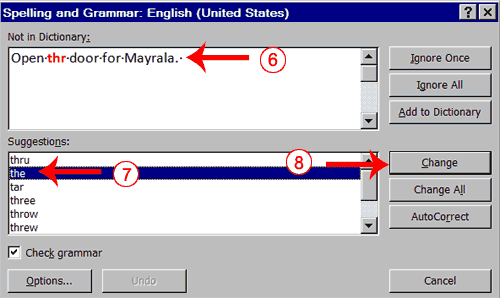
-----------------------------------------------------------------------------------------------------------------
Find , Replece And Go To
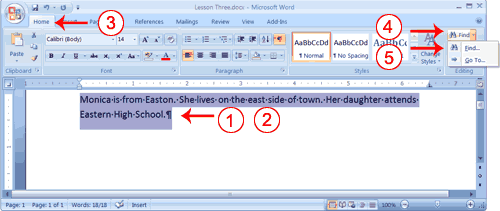
- Type the following: Monica is from Easton. She lives on the east side of town. Her daughter attends Eastern High School.
- Select: "Monica is from Easton. She lives on the east side of town. Her daughter attends Eastern High School."
- Choose the Home tab.
- Click Find in the Editing group. A menu appears.
- Click the Find option on the menu. The Find and Replace dialog box appears.
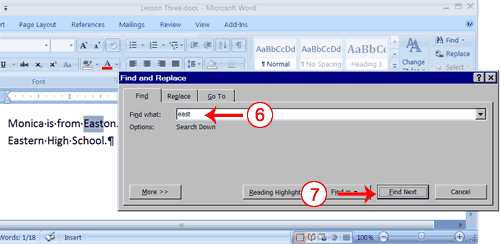
- Type east in the Find What field.
- Click Find Next.
Note that the "East" in Easton is highlighted. - Click Find Next again.
Note that "east" is highlighted. - Click Find Next again.
Note that the "East" in Eastern is highlighted. - Click Find Next. The following message should appear: "Word has finished searching the selection. Do you want to search the remainder of the document?"
- Click No.
- Click Cancel.
Font Size
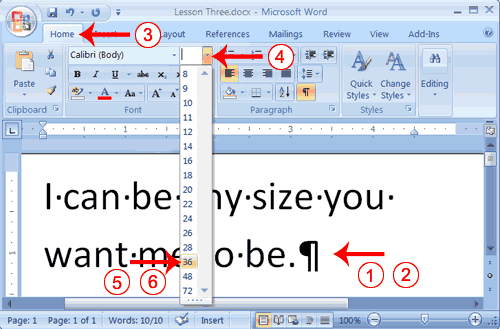
- Type the following: I can be any size you want me to be.
- Select "I can be any size you want me to be."
- Choose the Home tab.
- In the Font group, click the down arrow next to the Font Size box. A menu of font sizes appears.
- Move your cursor over the menu of font sizes. As you do, Word 2007 provides a live preview of the effect of applying each font size.
- Click 36 to select it as your font size.
Change the Font
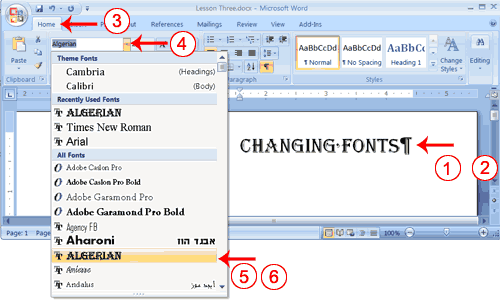
- Type the following: Changing fonts
- Select "Changing fonts."
- Choose the Home tab.
- Click the down arrow next to the Font field. A menu of fonts appears.
- Move the cursor over the list of fonts. Word 2007 provides a live preview of what the font will look like if you select it.
- Click the font name to select the font you want.
-----------------------------------------------------------------------------------------------------------------
















0 comments:
Post a Comment