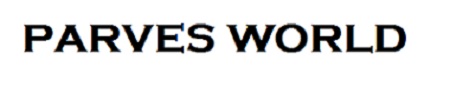How To Create Payoneer Account Step By Step
How To Create Payoneer Account
What is Payoneer?
Payoneer is a NewYork based financial services company that provides fast online money transfer, and digital payments. Especially bloggers and freelancers use this medium to get paid internationally. Payoneer is the best Paypal alternative with fewer transfer fees and more security.
Besides, if you own a Payoneer account, the company offers you a free MasterCard. You can use this Payoneer MasterCard to withdraw cash from any ATM machine. Many multi-national companies such as Google, Amazon, Airbnb, and Fiverr use Payoneer as the payment method.
Update Post How to Create Payoneer Account
Click Here to Create Payoneer Account
Steps to Create a Payoneer Account
Payoneer Account Requirments
Getting Started
Contact Details
Security Details
Payment Method
Review in Progress
Submit Documents
Step #1: Payoneer Account Requirments
Full Name
ID Card
Email address
Date of birth( Same on ID Card)
Full Residential Address ( Same available on ID Card)
Phone number (Used For Verification Purposes)
Bank Account Details ( Bank account with same ID Card Name)
Let’s go through the easy step-by-step guide to register your Payoneer account
Note: Follow Every Step and Enter Information Carefully.
Click Below To Open Account then Move to Step #2
Step #2: Getting Started
#1. Click on the Sign-Up and Earn $25.
Moving forward, Ensure to select all the options accurately to ensure smooth account approval.
#2. First, Select I’m a Freelancer, Agency, and Services Providers.
The other options are online sellers, marketplace or enterprise, and Small or medium-sized businesses.
Select as per your requirement.
#3. Next, choose the I’m looking to get paid by international clients or freelance marketplaces.
If you want to pay someone, then select Pay my service providers and suppliers.
#4. Then the amount of monthly sales volume. Here, I’ll select the Below $5,000 monthly option.
#5. Click on Register.
Now the actual sign-up process will begin. Here, you need to fill in the type of business and personal details.
#6. In case, if you are a blogger or a freelancer, then select the Individual option.
But, if you own an organization then select the Company option.
Remember that for a company, you must have an income tax return or a GST.
#7: Enter your first name, last name, email address, and date of birth. Then click Next.
Fill in the details as per your government-issued ID.
Also, note that you should be over 18 years of age to apply for a Payoneer account.
Payoneer Contact Details Information
#1. On the next screen, select your Country, Address, City/Town, and Postal/ZIP code.
#2. Payoneer Mobile Verification
Besides, also enter your current working Mobile number.
Note that this number can be used later to retrieve a forgotten password or updating details.
You’ll receive a verification code on that mobile phone number.
Simply enter the verification code with a 30 seconds time limit. Then click Next.
Step #4: Security Details
On the next page, you need to fill in some security details.
At first, set a password to your Payoneer account.
Furthermore, enter your identity document information.
This might include your national ID, passport, and driver’s license.
Enter the name in the local language ( Use Google Translate to Change Name in Local Language)
Finally, enter the given captcha code.
Then click Next to continue.
Step #5: Payment Method
In this step, you need to enter the bank details to withdraw the Payoneer money.
Therefore, type your Bank account type, currency, bank name, account name, and bank account number.
Finally, agree to the terms, and click on the Submit button.
Step #6: Review in Progress
That’s it! Your application is successfully submitted.
Now, the review process will start.
After 3 business days, you’ll receive an email confirmation of the review.
After Account Approval You Need to Move to Step 7
Step #7: Submit Documents
To complete the review process, it is important to keep your Payoneer account up to date with the right documentation.
For that, sign in to Payoneer using your email address and password.
Go to Settings > Verification Center.
Here, you’ll receive a notification to submit the relevant documents.
This might include government ID, passport, residence proof, driver’s license, electricity bill, and bank account verification.
Before submitting the documents, ensure that they are valid and not expired.
Also, the document must be clearly visible. Do not submit a cropped image.
Small-sized images and unclear documents might cause further delays.
Upload the image in JPG, PNG, GIF, TIFF, and PDF formats.
Moreover, make sure that the size of the document is less than 3MB.
In the case of multiple documents, ensure to submit all of them separately.
Finally, browse and upload the documents. Now click the Submit button.
A message saying the document successfully uploaded will appear on the screen.
Within a few business days, you’ll receive an email saying, ‘Your Payoneer account is successfully approved.’
Steps to Create a Payoneer Account without Bank Account
Create an account on Fiverr.com.
Go to the Settings menu and click on the Earnings under the Selling tab.
On the next screen, click on the Withdrawal options.
Out of the three Withdrawal options, open the Payoneer Bank Transfer.
Go to the Payoneer registration page.
Finally, complete the registration process.
That’s it! This is how you can open a Payoneer account without a bank account.
If you don’t have a Fiverr account, you can use any of the below-listed websites and sign up for Payoneer without adding the bank account details.